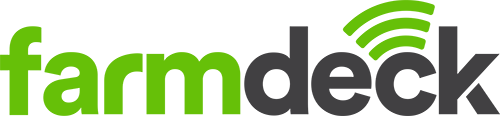Step 1: Navigate to the main menu on the left-hand side of the page. Scroll down and click on the Electric Fences button.

Step 2: On your Electric Fences main page, navigate to the right-hand side of the page. Click on the green Actions button. A dropdown list will open. Click on Add New Fence.

Step 3: In the pop-up box, fill in your electric fence information. Fill in the name and the associated farm sensor. You will then need to choose a colour that you will be using to draw your electric fence on the map.

Step 4: Once you have chosen your colour, click on the hand tool (located on the top of the map) to move around the map to find your desired location. Then click on the shape tool (next to the hand tool) to start drawing your electric fence.

Step 5: Once you have selected the shape tool, click on the map to start drawing your electric fence. The first click will be the starting point of your paddock.
To mark off the points of your electric fence, click along sections of your fence’s shape. Small circles will be placed on your map with every click.

Step 6: Your last click to finish the outline of your electric fence will be on top of the first click (your starting point). You can resize the shape of your electric fence by clicking, holding down and moving any of the circular points.
Once you are happy with the shape of your fence, click the green Add button to add your fence.